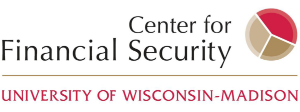Instructions
Instructions
The FCS Portal is a platform for organizations to track FCS scores over time and benchmark across the field. Follow the instructions below to join the network of participating organizations.
-
Calculate your organization-wide average client scores.
Participating organizations should be prepared to input at the most 4 scores for each reporting period into the portal: initial, during service, ending, and follow-up.-
Consider what reporting period makes the most sense for your organization based on how often data is analyzed for reporting purposes (quarterly, biannually, or annually).
-
For each time point your organization collects in the reporting period, add up all client FCS scores and divide by the total number of clients who have that score.
-
These data points are organization-wide average client scores, not individual client scores.
Definitions for FCS scores:
- Initial: FCS score obtained prior to service delivery, or at intake/first session.
- During: Must have 3 or more sessions to be considered a mid-service score. If more than one FCS score is obtained throughout service use the midpoint session score (e.g., session 3 if the person attended 5 sessions).
- Ending: Score obtained at the final session following service or up to two weeks following the final session. Client must have completed multiple sessions in order for score to be considered post-service (e.g., if person’s first and last session are the same, that data only goes into the “before” category).
- Follow-up: FCS score obtained at least 3 weeks or more after the last session (Note: FCS best practices look for a follow-up score to be at least two months following the service conclusion.) This category only applies to organizations that try to follow-up with people outside of the service session – for example through a mail or email survey.
-
-
Enter your data points in the FCS.
If you are new to the FCS Portal:- Create an account by clicking “Create an Account” found on the FCS Portal homepage
- Enter the contact information, and select how often your organization typically reports data (quarterly, biannually, or annually). Then click “Save.”
- Check your email for a confirmation email from no-reply@fcsportal.org. Please confirm the account by following the link in the email. Your request will not be processed until you do.
- CFS staff will review your request and you will receive an email notice when approved. This email will include a unique link to create a password for your account. Or, you can manually enter the provided temporary password for your account, and then are prompted to set a new password.
After creating an FCS Portal account:
- Sign in to your FCS Portal account on the homepage.
- Once signed in, scroll to the bottom of “My Dashboard” and click “Add score” to open the data entry form.
- Enter the end date of the period the data applies to and enter your organization-wide average for at least 1 of the 4 scores (initial, during, ending, follow-up).
- You must enter a sample size for each entered score. (This permits proper calculation of the aggregate average for all participating organizations.)
- Click “Save” once you have entered your data.
-
Additional “My Dashboard” Features
When signed in to your account, “My Dashboard” allows you to toggle between 2 graphs, view your data history, and provides the option of downloading each graph as a PNG image.Graphs
“Your Organization” graph- This graph shows your organization’s data history.
- Note: After your organization has entered 2 data points, the “Your Organization” graph will populate as a line graph to show trends in the scores over time.
“All Organizations” graph
- This graph shows your organization’s most recently entered data and the aggregate average of all participating organizations’ scores.
View History
- This feature allows you to view your organization’s entire score history, with options to download the score history as an Excel spreadsheet, edit, or delete an entry.
For questions or additional support contact: hallie.lienhardt@wisc.edu